How to Identify RVU Capable Devices
Confirm your product has the latest software running on it.
Refer to your products manual on how to check the software version or check if an update is available. It is always recommended to keep your software updated.Check your product against the RVU Certified Products List
The RVU Project maintains a list of all products that have received RVU certification. Please refer to www.rvuproject.org/products for the complete list. You can also search the product manufacturers website for more information on their RVU capable products. These may either be referenced as RVU or referencing the content service provider. Example sites include: http://sony.ielectronics.com/directv-ready.html and http://www.samsung.com/us/2013-directv/.Look for the RVU Logo
The RVU logo looks like this : or this
or this  RVU is designed to act as a virtual set-top box. As with a standard STB you will generally find the RVU function on your TVs Source/Input list. Some examples are shown below.
RVU is designed to act as a virtual set-top box. As with a standard STB you will generally find the RVU function on your TVs Source/Input list. Some examples are shown below.
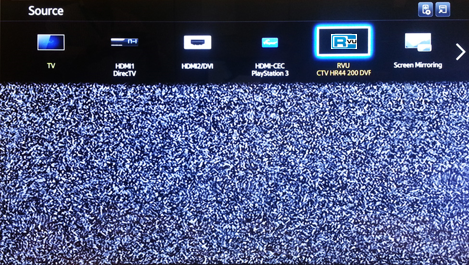
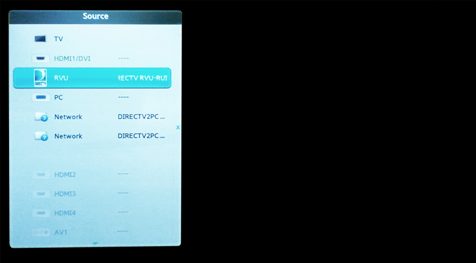
|
Samsung |
Samsung |
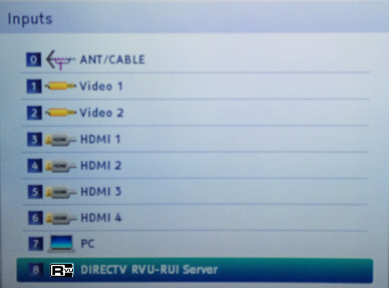

|
Toshiba |
Sony |
